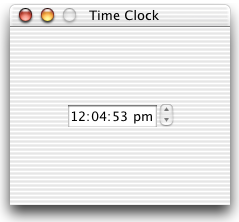control kind: 241
Event(s): clicking in the arrows or in the digits or typing in the digits while focused send click in to the control's container.
In the contextual menu, you can toggle two options on and off:
- Display only: suppresses the arrows and makes the control read-only.
- Live: makes the control continuously display the current time.
Changes to these options are effective the next time the object is initialized. Cutting then pasting the control, dragging it to a different container, or closing then re-opening the dialog are ways to re-initialize a control.
The time displayed by the control is the control's «class date» property. Only the time of the «class date» is relevant, the date of the day may be any date.
You may observe cosmetic glitches with the Time Clock dialog item, such as its display changing when you click a different dialog item. One solution is to explicitly set the text font and the text size of all concerned dialog items, and of the dialog itself, to the same value. For the dialog, set its text font and text size properties. For a dialog item, set its font property to a record with font and text size labels.
|
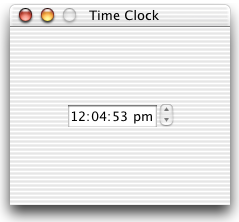
|