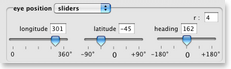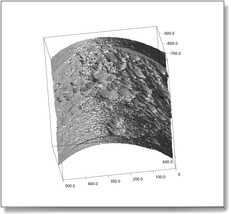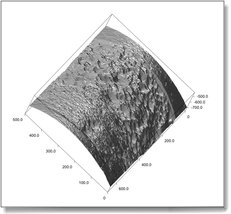You can rotate a view3D (the view which displays surfaces and 3d objects), either directly with the mouse, or with a dialog box.
-
To rotate a view3D with the mouse, press the ⌘ key. Dragging the mouse while holding the ⌘ key down rotates the view3D. Actually the objects does not move, but rather the eye position does.
If you have set objects to a high resolution and your computer is slow rotating a view3D you may consider temporarily setting the resolution to the minimum (72 dpi).
-
To rotate a view3D using sliders in a dialog box, pull down the contextual menu (ctrl-click anywhere in the view3D) and select Open settings. Click the Settings icon. In the eye position area, specify the longitude (angle around the vertical) and latitude (angle to the horizontal) of the eye position, and its cap (its orientation).
-
On the scripted side, rotating around the view is changing the eye position property of the view3D. The eye position property is really a list of 6 numbers, as it specifies both the camera's position and orientation. Though, you may provide only the position (a list of three numbers), SmileLab will guess the best orientation.
|
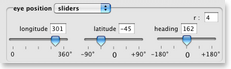
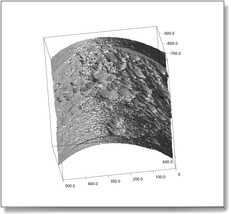
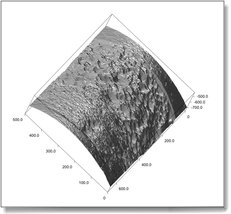
|