SmileLab ships with a number of script examples. To open or run one of the sample scripts, select SmileLab scripting examples in the Help ▸ Scripting help menu.
A dialog window opens, with three areas. The right area displays the list of the categories and the preview of the example. The left area displays the list of the examples in the category selected. The bottom area gathers the buttons to open and to run the samples.
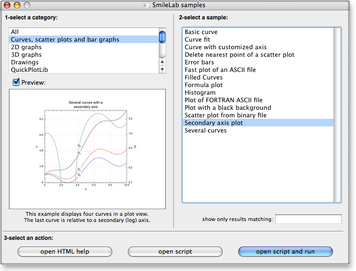 The SmileLab scripting examples window -
For instance, select Secondary axis plot in the long list. (You may want first to select Curves, scatter plots and bar graphs in the short list to shorten the list.) Click open script and run (or press the Enter key).
-
Two windows open: an AppleScript terminal window (a text window) with the sample script, and a graphic window with the result of the execution of the script.
-
You can edit the sample script and / or rerun it as many times as you wish. For instance, in the bottom of the script, change legend kind:3 into legend kind:2. Rerun the script: select the whole text (⌘A) then press ⌘R.
-
You can change the settings of the graph with its Graph settings window: select Edit settings in the contextual menu (right click or ctrl-click). More details are given in the page about the Graphic settings.
-
You can change by scripts all the properties of your graphic objects. See The graphic objects for more info.
|

