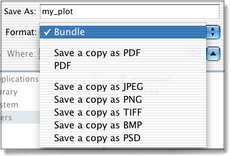Once you have made graphs in a graphic window you can make a variety of documents: a PDF (vectorial, high resolution), a JPEG, PNG, TIFF, BMP or PSD (bitmap, screen resolution), or a QuickTime movie (by script only).
You can also save your window as a Bundle, which will store all the information contained in the graph: scripts, data, etc.
When you select the File ▸ Save menu item, you can select a document format: Bundle, PDF, PNG, etc.
You do not need to supply a file extension here: according to the format you select, Smile will append the corresponding extension to the file name.
SmileLab's bundles
If you select Bundle - the default option - the saved file, a SmileLab bundle, will store the whole structure of SmileLab's graphic window. When you reopen it later, it will automatically create all the objects which are currently present in the graphic window with all their properties. In particular, the SmileLab bundle saves the scripts that you may have assigned to the objects, and it saves the data that they may contain.
A SmileLab bundle is what the Finder names a package: it is a folder that you can open in Finder using the contextual menu. It is recommended that you store there any additional file required by your SmileLab bundle, such as data files, UNIX executables, specific scripts, script libraries, or dialog files. Do not copy files in the Contents folder though, because when you select File ▸ Save Smile might replace it. Rather, copy your files at the root level of the package, i.e. in the same location as the Contents folder.
Since a SmileLab bundle may contain an arbitrary quantity of files, for your security SmileLab will not allow you to replace a SmileLab bundle with another one with File ▸ Save as. If you want to use an existing bundle's name as the name for a new bundle, delete the existing file manually in the Finder.
Making a PDF
To save a graphic window as a PDF document, select Format > PDF in the Save dialog. Smile will provide automatically the .pdf extension to the file's name.
The window takes the name of the PDF file: now on, selecting File ▸ Save will update the PDF file, not the bundle. The window still contains the graphical objects, but you are not saving changes to them.
To save the window as a PDF document without breaking the link to the bundle, select the Save a copy as PDF option in the Save dialog. This will export a copy as a PDF document.
A PDF retains vectorial graphical information and it preserves high resolution. For instance the lines (axes, curves, contour lines, etc.) and all the texts will look smooth at any enlargement. The colored maps (for instance, the 3d surfaces) retain the resolution that they have in SmileLab, which can be adjusted between 72 and 288 dpi.
Making a JPEG, a PNG, etc.
Saving a graphic window in one of the bitmap formats (JPEG, PNG, TIFF, BMP or PSD) converts the document into a bitmap image in 72 dpi. This is suitable for a computer monitor: for a computer-driven presentation, or for displaying on the Internet.
Usually, a reasonable choice for a synthetic image is to save it as PNG: this makes rather good-looking images, yet not too large files.
Making a document by script
You can save a graph by script in any of the formats described above. You can also turn a sequence of graphic displays into a QuickTime movie. For more info, please consult the Scripting SmileLab section.
|